
Editing sounds:
Recorded audio should be edited before being used on IMVU. This part of the tutorial will cover how to remove background noise. To record and edit sounds we will use the application Audacity. It is a free open source program and you will find it in this link.
Remove background noise:
This procedure is done in two parts.
1. Selecting a part of the background noise and get a noise profile for the background.
2. Select the complete track and remove background.
In order to have the background noise removed from the sound audacity need a profile of the background noise.
Select a part of the track that is supposed to be silent. By click and drag over a part containing only background noise.
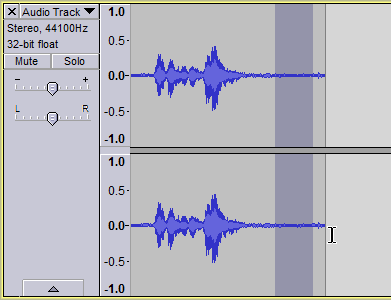
Press "Effect and Noise Removal"
Then press "Get Noise Profile". As shown in pictures below
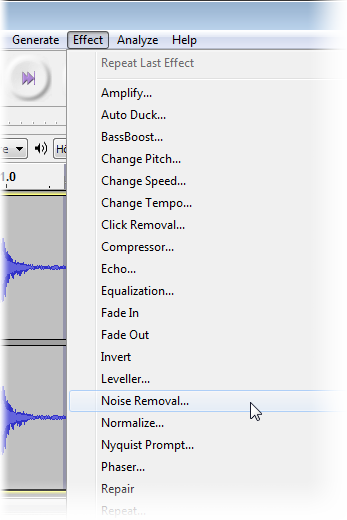
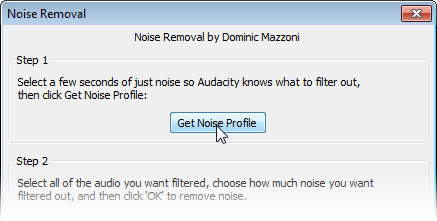
Now make sure the whole track is selected and press "Noise Removal" again.
But this time just press OK.

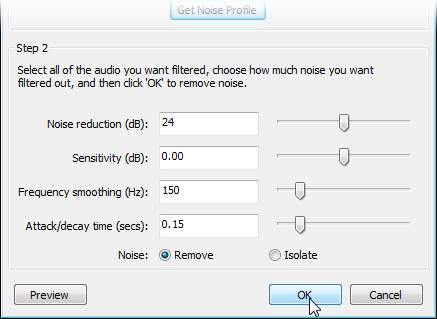
The audio track should now have been cleaned from noise.

Once the background noise is removed you should delete the silent and unwanted parts of the track.
Select by click and drag over the unwanted parts.
Delete it by pressing delete button on keyboard. In this example the beginning and end part were removed this way.
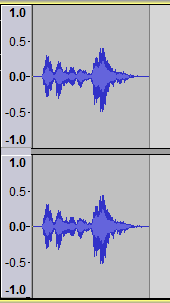
If you are happy with the sound you can export it as an .ogg file and apply it to your voice box on IMVU.
But if you are planning to make a collection of sounds you should make the volume levels for the sounds consistent. This can be done by normalizing the sounds. Normalizing is described in next part of the tutorial.